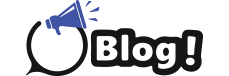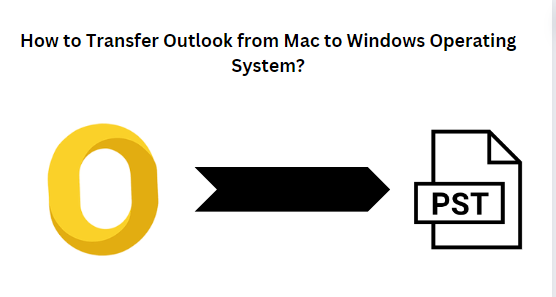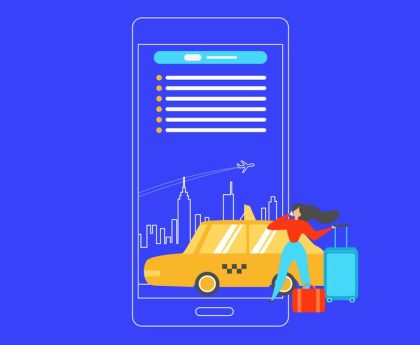Have you exported emails from Outlook for Mac and now looking for the way to import in windows? If yes, then here we are going to explain the most effective ways to migrate from Outlook for Mac to Windows Outlook by using OLM to PST Converter.
As Outlook for Mac exports its mailbox data in an OLM file extension but doesn’t do much beyond that. But Outlook for windows is only allowed to import PST files. So, here we have explained the most amazing way to import exported emails from Outlook for Mac using the Outlook native feature and a professional suggested solution.
Reason to Import Exported emails from Outlook for Mac
-
If you are transitioning from a Mac to a Windows computer, you will need to transfer your emails and other data to continue accessing them in the Windows environment.
-
When Outlook users want to keep their mailbox data secure for a legal purpose.
-
Importing emails allows you to maintain access to historical data, which might be necessary for reference, legal, or compliance reasons.
How to Import Exported Emails from Outlook for Mac Manually?
If you have available both mac and windows machine and you are aware of the configuration process. Then, you can follow the Outlook native step-by-step instructions as we have mentioned below:
-
First, launch Mac Outlook and then click on the file.
-
Now, press on Add Account and configure a new IMAP Account.
-
Transfer Mac Outlook data to IMAP Account as you have configured in the previous step.
-
After that, configure the same IMAP Account with Windows Outlook.
-
Transfer IMAP Account data to Windows Outlook.
Limitations of Outlook Native Feature
-
It will need lots of hours to configure completely.
-
Users must be aware of the features of both platforms to perform this approach.
-
During multiple configurations, there is a possibility of data corruption.
How to Import Exported Emails from Outlook for Mac Via Expert Recommended Approach?
As manual approaches are not familiar for all types of users and also possibility of data loss. So, you can opt for the professional suggested SysTools OLM Converter as it allows you to convert single or multiple OLM files at one shot without depending on any other application.
-
Download wizard then open on your computer.
-
Browse OLM file and insert into the software.
-
Select Outlook PST file in the various options of export.
-
Finally, set the destination and click on save to get the result quickly.
Benefits of Expert Suggested Approach
-
Its preserved mailbox data structure remains the same as before the conversion.
-
You can easily perform this approach without hiring any technical experts.
-
This application also allows import OLM to Windows Outlook.
-
With this wizard, you can also take advantage of the filter option to convert selective data as per date range, subject, sender and recipients etc.
-
This software is workable with all versions of the Windows operating system.
Let’s Wrap Up
In this post, we have shared the reliable approach to import exported emails from Outlook for Mac. If you are aware of the technical information about Outlook then you can perform a manual approach. Otherwise, we suggest you take a professional approach as it’s so simple and provides full accuracy to prevent any loss during the process.