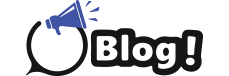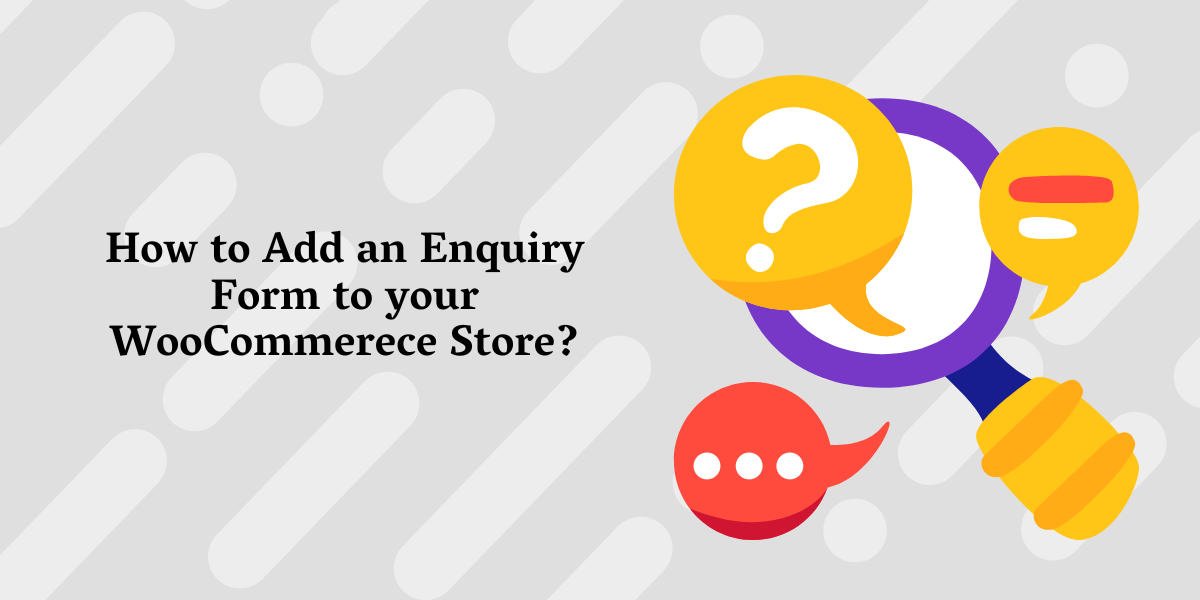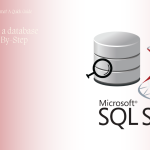Adding a product enquiry form to your WooCommerce store can help potential customers ask questions about your products before making a purchase. The WooCommerce Product Enquiry Form plugin is a great solution for this purpose. Here’s a step-by-step guide on how to add the enquiry form using this plugin:
Step 1: Install and Activate the Plugin
- Log in to your WordPress Admin Dashboard.
- Navigate to Plugins > Add New.
- Search for “WooCommerce Product Enquiry Form”.
- Click “Install Now” on the WooCommerce Product Enquiry Form plugin.
- Once installed, click “Activate”.
Step 2: Configure the Plugin Settings
- Go to WooCommerce > Settings.
- Click on the “Product Enquiry” tab. (This tab may be named differently depending on the plugin version.)
Step 3: Customize the Enquiry Form
-
Form Fields: You can customize the form fields to gather necessary information from the customer.
- Add or remove fields as per your requirements.
- Set fields as required or optional.
-
Email Settings: Configure where the enquiry emails should be sent.
- Specify the recipient email address.
- Customize the email subject and body if needed.
-
Button Text: Change the text of the enquiry button if you prefer something other than the default “Enquire about this product”.
-
Position of the Button: Choose where the enquiry button should be displayed on the product page.
- Typically, it is displayed near the “Add to Cart” button.
Step 4: Save the Settings
- After configuring the settings, click “Save Changes”.
Step 5: Verify the Enquiry Form on the Product Page
- Visit a product page on your WooCommerce store.
- Look for the “Enquire about this product” button.
- Click on the button to ensure that the enquiry form appears as expected.
- Submit a test enquiry to verify that the email notifications are being sent correctly.
Additional Tips
- Styling the Form: If you want to style the enquiry form to match your website’s theme, you can add custom CSS.
- Test Regularly: Periodically test the enquiry form to ensure it’s working correctly and that you’re receiving all enquiries.
- Form Placement: Depending on your theme, you might need to adjust the placement of the enquiry button. Check your theme’s documentation or contact the theme developer if you need assistance.
By following these steps, you should have a fully functional product enquiry form on your WooCommerce store, helping you to engage better with your potential customers and answer their questions promptly.