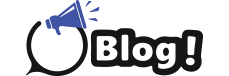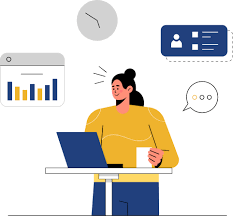Virtual Desktop Services on Azure offer unparalleled flexibility and scalability for organizations seeking efficient remote desktop solutions. Setting up VDS on Azure involves a series of steps to ensure seamless deployment and optimal performance. This comprehensive guide walks through the process, from initial setup to configuration and management.
1. Azure Subscription and Resources Allocation:
-
Before setting up VDS, ensure you have an active Azure subscription.
-
Allocate the necessary resources, including virtual machines (VMs), storage, and networking components, based on your organization’s requirements and expected workload.
2. Azure Active Directory (AAD) Integration:
-
Integrate Azure Active Directory with your Azure subscription to manage user identities and access control.
-
Configure user authentication and authorization settings to ensure secure access to virtual desktops.
3. Virtual Network Setup:
-
Create a virtual network (VNet) to establish connectivity between Azure resources and client devices.
-
Configure subnets, network security groups (NSGs), and virtual private network (VPN) gateways to enforce network policies and secure communication.
4. Windows Virtual Desktop (WVD) Deployment:
-
Navigate to the Azure portal and search for “Windows Virtual Desktop” to initiate the deployment process.
-
Follow the guided setup wizard to create a host pool, which consists of VMs that host the virtual desktops, and assign users to the host pool.
5. Image Management and Customization:
-
Prepare a custom virtual machine image or choose from preconfigured images available in the Azure Marketplace.
-
Customize the image with required applications, configurations, and updates to create a tailored virtual desktop environment.
6. User Access Configuration:
-
Define user access policies and permissions to determine who can access the virtual desktop service and which resources they can utilize.
-
Configure multifactor authentication (MFA) and conditional access policies for enhanced security.
7. Profile and Data Management:
-
Implement user profile and data management solutions to ensure consistent user experience across virtual desktop sessions.
-
Leverage Azure services such as Azure Files or Azure NetApp Files for centralized file storage and access.
8. Monitoring and Optimization:
-
Set up monitoring tools and dashboards to track performance metrics, resource utilization, and user activity.
-
Optimize virtual desktop configurations based on monitoring insights to improve efficiency and reduce costs.
9. Security and Compliance:
-
Implement security best practices, such as encryption, network segmentation, and threat detection, to safeguard virtual desktop environments.
-
Ensure compliance with industry regulations and data protection standards relevant to your organization.
10. User Training and Support:
-
Provide comprehensive training resources and documentation to help users familiarize themselves with the virtual desktop service.
-
Offer ongoing technical support and troubleshooting assistance to address any issues or inquiries.
Conclusion:
Setting up a Virtual Desktop Service on Azure empowers organizations with a scalable and secure platform for remote desktop access and management. By following the steps outlined in this guide and leveraging Azure’s robust infrastructure and services, businesses can establish a resilient virtual desktop environment tailored to their specific needs and requirements.
Read More ( Click Here )